-
Content Count
26 -
Joined
-
Last visited
Single Status Update
See all updates by overly__under__engineered
-
all the E9x NCS Expert files you need, free...
https://drive.google.com/drive/folders/1UKYh5xYOfp97Zgagp0CSrtfMvZ-eQv7t?usp=sharing
-

GUIDE to NCS Expert Coding for E9x series 3 BMW (E90, E91, E92, E93)
1. Start NCS expert. Go to "file" in the top left corner. "Load Profile" . "manipulation" .
2. At the bottom, click on "CHASSIS" . Choose "E89" . Now click "START" in the bottom left corner.3. At the bottom middle, click "CHASSIS" . Now choose an ECU. I will click on "NFRM" for this example. Click "OK" .
note: I get a message "Following feature is invalid for FA: -B110" . I click "OK" .
4. Click "EDIT VO/FA" at the bottom. Click "E89" . Click "OK" .
5. Now you will see Enter VIN. Your VIN should already be entered for you. Just press "OK" .
6. Now you will see Enter FA. Just press "OK" .
note: unless you had a message in step #3. I had the message "Following feature is invalid for FA: -B110" . So, I now find -B110. I click -B110 and I press delete on my computer keyboard, to remove the invalid feature "-B110" from my FA. After deleting the invalid feature you can press "OK" .
7. At the bottom right, click "BACK" .
8. At the bottom middle, click "PROCESS ECU" .
9. Now you will see Choose ECU. Click "NFRM" . Click "OK" .
10. Now you want to change the job from WRITE to READ. Click "CHANGE JOB", then choose "CODIERDATEN_LESEN". Click "OK" .
note: CODIERDATEN_LESEN = READ . SG_CODIEREN = WRITE .
11. At the bottom middle, click "EXECUTE JOB" .
note: It will say Coding Active, then Coding Ended.
12. Close NCS Expert .
13. Open Windows File Explorer and navigate to C:\NCSEXPER\WORK . Copy "FSW_PSW.TRC" and paste it into Documents and rename it "FSW_PSW_LSZ_ORIGINAL.TRC" . Make a second copy on a USB stick if you can. Keep this copied file safe. It will be your backup file. Save another copy in Documents and rename it "FSW_PSW.MAN" . Make sure it doesn't save as "FSW_PSW.MAN.TRC" . Now copy and paste the "FSW_PSW.MAN" file from Documents, to C:\NCSEXPER\WORK .
13. Open NCS Dummy .
note: you will see at the bottom...
ℹ️ [time] NCS Dummy 0.6.10 launched.
ℹ️ [time] Loaded NCS Expert DATEN folder "C:\NCSEXPER\DATEN\" with 20 chassis.
ℹ️ [time] Loaded chassis "E89" (E81, E82, E84, E87, E88, E89, E90, E91, E92 and E93) with 488 modules.
14. At the top, choose the Modules and Traces tab. Below will be Chassis with E89 in the box. Under Chassis will be Module with an empty box. Click on the empty box and choose your module. Mine is FRM2_E89.C09.
15. You will see NCS Dummy fill with coding choices and in the box below...
ℹ️ [time] Loaded module "FRM2_E89.C09" with 707 functions and 117 unoccupied blocks.
16. Below Chassis and Module you will see "FSW/PSW or Nettodata trace 1" and an empty box next to it. Click Browse... next to the empty box.
16. Navigate to C:\NCSEXPER\WORK . Click "FSW_PSW.MAN" . Click "OPEN" .
17. Now you will be able to make choices in NCS Dummy.
18. The tick in the box represents your choice. For example...
✅CAN_11H - CONTROL UNIT INSTALLED IN VEHICLE WITH CAN11H-BUS
✅ nicht_aktiv - not enabled
🟩 aktiv - enabled
note: CONTROL UNIT INSTALLED IN VEHICLE WITH CAN11H-BUS is not active.
19. After making all your choices, click "Export FSW/PSW" below. Click "Export FSW_PSW.MAN" .
20. Now you will see...
ℹ️ [time] Exported FSW/PSW trace to "FSW_PSW.MAN".
21. Navigate to C:\NCSEXPER\WORK and copy the "FSW_PSW.MAN" file to Documents.
22. Exit NCS Dummy ( click ✖️in the top right corner ). When the box appears, just click "OK" .
23. Copy "FSW_PSW.MAN" from Documents abd paste into C:\NCSEXPER\WORK . Choose "Replace the file in the destination" .
24. Start NCS expert. Go to "file" in the top left corner. "Load Profile" . "manipulation" .
25. At the bottom, click on "CHASSIS" . Choose "E89" . Now click "START" in the bottom left corner.
26. At the bottom middle, click "CHASSIS" . Now choose an ECU. I will click on "NFRM" for this example. Click "OK" .
note: I get a message "Following feature is invalid for FA: -B110" . I click "OK" .
27. Click "EDIT VO/FA" at the bottom. Click "E89" . Click "OK" .
28. Now you will see Enter VIN. Your VIN should already be entered for you. Just press "OK" .
29. Now you will see Enter FA. Just press "OK" .
note: unless you had a message in step #3. I had the message "Following feature is invalid for FA: -B110" . So, I now find -B110. I click -B110 and I press delete on my computer keyboard, to remove the invalid feature "-B110" from my FA. After deleting the invalid feature you can press "OK" .
30. At the bottom right, click "BACK" .
31. At the bottom middle, click "PROCESS ECU" .
32. Now you will see Choose ECU. Click "NFRM" . Click "OK" .
33. At the bottom middle, click "EXECUTE JOB" .
note: It will say Coding Active, then Coding Ended.
34. Close NCS Expert .
-