Pharnos
Members-
Content Count
12 -
Joined
-
Last visited
Community Reputation
3 NeutralAbout Pharnos
-
Rank
1st Gear
Previous Fields
-
Name
Steve
-
Location
Auckland
-
Car
F31 320i Touring
Recent Profile Visitors
3758 profile views
-
2021 2 series Japanese to NZ navigation conversion
Pharnos replied to GB2's topic in Audio & In Car Entertainment
I've just gone through his process and created a guide that might help you out (more-so done for myself so I can reference it later if required 😄) The steps may not be exactly the same for your newer (2017 vs 2021) car. -
======================================================== NZ Radio Frequencies, CarPlay, Nav/Maps, Speed Limit Info and coding ======================================================== This is my overview/guide/process for coding options and features. This may not be the exact perfect way to perform these changes. Some info may not be entirely correct and could very well be particular to certain model years etc, but this worked for a Japanese 2017 F31 LCI, NBTEVO ID5 version K (manufactured Germany). This is definitely a "perform at YOUR own risk" process, I take no responsibility for any outcomes. ESys is very powerful and I'm sure there are many possibilities to cause problems. I recommend familiarising yourself with all the processes and required software/setups and everything. Loads of guides available on forums and YouTube. The info for doing this is a little bit all over the place so I wanted to collate everything I required and keep a record of what I had to do from start to end. Anyway, the exact below process is what worked for me - so hopefully it helps someone out. ----------- What car? ----------- Japanese 2017 BMW F31 320i LCI Manufactured Germany iDrive = NBTEVO ID5 version K -------------- Performing? -------------- - Change radio from Japanese -> NZ frequencies - Change language from Japanese -> English - Change service interval from 15,000kms / 12mths -> 8,000kms / 12 mths - Add Speed Limit Information (SLI) - Enable CarPlay - Update Navigation to NZ maps - Make some FDL/NCD coding changes ----------------- Requirements? ----------------- Hardware required: - ENET cable [OBD -> Ethernet cable] (from Amazon/AliExpress US$10) - - I didn't need a WiFi cable (already installed), some headunits need a US$5 WiFi cable from Amazon/AliExperss added - 8/16GB USB stick (only used 16GB USB stick because NZ/Aus maps are about 5GB extracted) - Laptop with ethernet/network port Software/files required: - ESys v3.35 E-Sys_Setup-3.35.3-b27465a_64bit (from bimmerscene forums) Use default install settings (C:\Data etc) everything except install directory (so we can install multiple versions if required) Install to "C:\EC-Apps\ESG\E-Sys3.35\" If prompted to replace any files, select no to everything Update desktop shortcut to v3.35 Start ESys 3.35 In Settings | Options tab, uncheck both "Update ***" checkboxes - ESysPlus 3.8.1 launcher BMW Esys Plus 3.8.1 with Keygens.zip (from bimmerscene forums) Don't use the ESys 3.35 installer in this package (we've already installed E-Sys_Setup-3.35.3-b27465a_64bit from bimmerscene forums above) a. install e-sys plus 3.8 c. run e-sys plus, drag the v3.35 shortcut from desktop into launcher popup area, change language to English, then launch e-sys (button in the launcher popup), close e-sys d. copy all files in "keygen" folder to the installation location of e-sys plus e. run HardwareID38.exe and copy the request code, close HardwareID38 f. run EsysPlus38KeyGen.exe and paste the request code from last step g. run gz.exe, done Codes required: - Feature Installer codes VO Coding fix, Region Unlock, FSC codes (carplay/nav etc) (from bimmerscene forums - PM the forum owner ~US$50) (or this guy maybe? unsure of cost though https://bimmersport.co.nz/topic/69157-selling-feature-installer-codes-for-diy-user/) This is provided as an 8 character code like A1B2-C3D4 - FSC SLI file(s) (from www.baum-bmwshop24.de ~US$45) https://www.baum-bmwshop24.de/catalog/product/view/id/59406/s/bmw-fsc-nachruestung-speed-limit-info-66502444948-59406/ - thanks @Neal Sign up with NZ address, order and pay (paypal), file emailed through ~6 hours later Is provided as a .zip file containing 4 files (.der, .fsc, .xml) Extra files list: - PSdZData PSdZData 4.48.31 Lite.7z (from bimmerscene forums) Extract using 7zip and put in C:\Data\psdzdata If existing "psdzdata" folder exists in "C:\Data\" (i.e. "C:\Data\psdzdata") DELETE it. From the PSdZData_Lite or PSdZData_Full extraction, copy the "psdzdata" folder to "C:\Data\" (i.e. "C:\Data\psdzdata") * NOTE: If upgrading from a previous PSdZData version, DELETE old PSdZData folder and REPLACE with new PSdZData folder (DO NOT copy (merge) new PSdZData folder on on top of old PSdZData folder). * NOTE: PSdZData Lite Version has all ECU Firmware files removed, which are needed only for flashing new firmware onto ECU's and which ARE NOT needed at all for any Coding. PSdZData Full Version is needed ONLY for Programming (flashing) ECU's with new Firmware. - AUSNZ maps NBTevo_AUSNZ_2024_142233.3.211.zip (from bimmerpost forums) Extract and copy to USB stick (formatted exFAT 128KB allocation unit size) - (only used 16GB USB stick because NZ/Aus maps are about 5GB extracted) Ensure extracted at root level like: \USBSTICK\1\ \USBSTICK\FSC\ \USBSTICK\config.nfm \USBSTICK\NBTevo_AUSNZ_142233.3.211.pkg etc - Feature Installer FeatureInstaller.exe - 142.0 MB v1.0.14.8 (from bimmerscene forums) - HU scanner HU scanner_Prolazo.com_v1.0.7z from (https://prolazo.com/carplay/) Extract HU scanner_Prolazo.com_v1.0.exe Can use this to read the headunit and see which SW version it is (K,L,M,O,P,Y etc) Windows OS: Ensure no Antivirus/Defender/Firewall running - Windows Defender is completely disabled (I use Defender Control v2.1) - Firewall disabled Aftermarket TV units etc: Disable / remove / disconnect any aftermarket systems that may be connected to the iDrive unit (I have a Japanese Pioneer TV receiver that can be put into maintenance mode which temporarily disconnects it from iDrive.) Car: Ensure the car is running when performing the below / or at least the Ignition is on (may turn off after time, I've read keeping door closed and seatbelt fastened is a good precaution) ! EXCEPT ! except when coding the DME module, ENGINE MUST BE OFF ------- Steps? ------- 1. FULL BACKUP ============== Use plain ESys to connect, no need for launcher, used ESys 3.35 version for this This is so we have the original: FA (from reading vehicle order, Salapa options etc) SVT (from reading ECU modules) NCDs (from CAFD files) For backup, in case of whatever. Connect ENET cable (OBD port to laptop network port) Start E-Sys v3.35 - connect (choose correct option, F020 for F31. Connections via gateway URL. Read params from VCM) a. Read and Save FA: Select "Expert Mode" on the left pane and click on "Coding" button therein. It will display 4 sections/boxes on the right side. In Vehicle Order Box (upper left), click on "Read" button, it would display FA of your car under FA List. Select FA and click on "Save" button. Save as C:\Data\FA\FA_<VIN NUMBER>_original.xml Will show the path of the saved FA file. Browse to the folder "C:\Data\FA", this will contain all the saved FA files. Copy and Save all these files in a safe place. This is your original FA file. b. Read and Save SVT: Look at SVT Actual Box (right pane, midway down) and click on "Read ECU" button. (Apparently "Read SVT/VCM" returns the list of ECU's stored in VCM. "Read ECU" actually queries the system buses, and returns the list of ECU's based on what it finds; so I always use "Read ECU" - that has worked for me anyway) SVT box on left will display SVT of different modules of your car. Click on the Save button on SVT Actual box and name the saved file as C:\Data\SVT\SVT_<VIN NUMBER>_original.xml Will display the path of the saved file. Browse to the folder "C:\Data\SVT", this will contain all the saved SVT files. Copy and Save all these files in a safe place. This is your original SVT file. c. Read and Save CAFD (ncd) files: Inside SVT box (left side), you see SVT, containing ECUs and each ECU contains files in expanded view. Notice that some of the CFD files will have green check marks. These green marked CAFD files are of our interest. Right click top VIN number level and click on "Read Coding data". After codes are read, green icons will change into a folder icon and the files inside will contain the data read from your car. Browse to the folder "C:\Data\CAF", this will contain all the read CAFD files. Copy and Save all these files in a safe place. These are your original CAFD files. d. Reading current Integration Step (I-Step) of your car: It's good to know the current I-Step of your car as that decides the minimum version of psdzdata that can be used to code your car. Select expert mode on the left pane and click on VCM button. On the right bottom box, select "Master" tab. In I-Steps box, click on "Read" button. Integration Steps boxes above will be populated with the data. Note down the I-Step (current). Save istep numbers to txt file, in a safe place. Disconnect ESys 3.35 Close ESys 3.35 Stop engine, start engine (not sure if required, but between some steps I like to restart) 2. FEATURE INSTALLS - A ======================= I had previously attempted to VO code the NBT_HU module, which resulted in the iDrive screen going black. To enable being able to FA/VO code requires a Feature Installer VO Coding fix to be applied (as well as Region Unlock for later steps). Will apply all Feature Installer options now. Connect ENET cable (OBD port to laptop network port) Ensure engine running a. Run FeatureInstaller.exe b. Click Find Vehicle c. Click Identify and paste/type in the Feature Installer code (like A1B2-C3D4) d. Wait until log file has stopped updating / is ready to start e. Click Start d. Watch the log update, the iDrive screen will go blue and may reboot a few times (can take a good few minutes) FSC file for navigation will be created on the desktop e. Once complete I copy/paste the log results into a timestamped file (don't need to, but good to keep a record) f. Close Feature Installer g. Copy the FSC file that would've been created on the Desktop (this will be used for maps/nav) Stop engine, start engine (not sure if required, but between some steps I like to restart) 3. FA/VO CODING =============== To change Salapa/FA/VO options - do this BEFORE doing any FDL/NCD coding Coding the ECU modules will reset them to the default settings determined by the FA options, taking info from PSdZData. So if any FDL/NCD settings have already been changed, they will be lost and need to be applied again later. Connect ENET cable (OBD port to laptop network port) Start E-Sys v3.35 - connect (choose correct option, F020 for F31. Connections via gateway URL. Read params from VCM) a. Expert mode b. Coding c. Vehicle Order -> Read d. Vehicle Order -> Save (like C:\Data\FA\FA_<VIN NUMBER>_before coding for radio language sli.xml or similar) e. Vehicle Order -> Edit f. Right-click FA -> calculate FP g. expand FA tree to type | salapa-element h. Salapa-Element -> change 807 to 810 (L807A NATIONAL VERSION JAPAN -> L810A National version Australia) h. Salapa-Element -> remove 807 (L807A NATIONAL VERSION JAPAN) if it is set to 810, the same stations with different frequencies will show in the stations list, but it will not switch automatically. when 810 and 807 are removed the stations are listed once (rather than multiple of the same with different freqs), and will automatically change to the strongest signal strength frequency. <- thanks @Dogballs i. Salapa-Element -> change 852 to 853 (S852A Language version Japanese -> S853A Language version English) j. Salapa-Element -> change 8KL to 8KP (Oil Maintenance Interval 8KL 15,000km / 12 months -> 8KP 8,000km / 12 months) k. Salapa-Element -> add 8TH (SPEED LIMIT INFO) l. Salapa-Element -> apply changes icon m. Right-click FA -> calculate FP n. Save (disk icon in toolbar) o. Back (green icon in toolbar) p. Reload modules in coding -> Yes q. Vehicle Order -> Save (like C:\Data\FA\FA_<VIN NUMBER>_with FA codes added for radio language sli.xml or similar) Need to know we have a saved FA file with newly changed/added FA options for use in appling FSC file for SLI later removing 807 = requires coding ecus: HU_NBT2 changing 852 to 853 = requires coding ecus: HU_NBT2 changing 8KL to 8KP = requires coding ecus: DKOMBI, DME_BAC3 adding 8TH = requires coding ecus: DKOMBI, KAFAS2, HU_NBT2 Now code ecu modules (for all above FA changes = HU_NBT2, DKOMBI, KAFAS2, DME_BAC3) Make sure engine is running EXCEPT FOR CODING DME ENGINE MUST BE OFF Note: Errors may appears, this is ok. They will go away after engine stopped/started Note: After FA/VO coding the DKOMBI module I had the language change to German - easy fix just go to iDrive settings and change the language to something else then back to English, it'll update in the instrument panel. Likewise for the time, just update it in the iDrive settings to something other than what it is and on save it'll update in instrument panel too. a. Ensure FA activated, Right-click FA | Activate FA b. Read ECU c. Right-click ECUs | Collapse d. Expand KAFAS2, right-click KAFAS2 folder | Click 'Code' [for SLI] e. Expand HU_NBT2, right-click HU_NBT2 folder | Click 'Code' [for SLI, Radio Frequencies and Language] f. Expand DKOMBI, right-click DKOMBI folder | Click 'Code' [for SLI, Service Interval] g. ENGINE MUST BE OFF FOR DME - Expand DME_BAC3, right-click DME_BAC3 folder | Click 'Code' [for Service Interval] Now apply FSC file for SLI This is only if you have a KAFAS2+ ecu module and the required FSC file (need to purchase) a. Find the KAFAS2 ecu folder, next to it should be a number, this is the hex code value for the ECU module, note it [5d]. b. Comfort Mode c. FSC d. In Diagnostic Address (hex) | enter "0x5d" | Click Identify Ensure Base Variant textbox shows "KAFAS2" The Log will display options and whether they are available 0x7E = Speed Limit Information 0xBE = Front Collision Warning 0xBF = Pedestrian Detection e. Extract FSC SLI file named like "FSC_<VIN>_007E0001.fsc" from .zip supplied (copy somewhere like desktop) f. Click 3 dots next to FSC text box top of screen, browse to extracted FSC_<VIN>_007E0001.fsc file to open it When this .fsc file is opened the 'Application Number (hex/dec)' and 'Upgrade Index (hex/dec)' values will update to like 0x7E and 0x01 g. Click 3 dots next to FA text box top of screen, browse to saved C:\Data\FA\FA_<VIN NUMBER>_with FA codes added for radio language sli.xml FA file to open it (this is the FA file saved after making the Salapa/FA option changes/additions) h. DO NOT PRESS 'Update FSC', IT MUST BE 'Upgrade FSC' (esys tooltip might show "write and activate FSC tooltip") - Click 'Upgrade FSC' Log will fill with a lot of xml - hopefully meaning accepted i. Click Check FSC status Log should show 0x7E, with "FSC accepted" (only displays the 1 item this time because 'Application Number' and 'Upgrade Index' have values set still - if you want to see full FSC status for KAFAS2 module, remove 'Application Number' and 'Upgrade Index' values | Click Identify | Click Check FSC Status) 4. FEATURE INSTALLS - B ======================= The above FA/VO coding against HU_NBT2 causes CarPlay to stop allowing connections (it does for me anyway), so apply Feature Installer code again. A message about "feature installer already applied do you want to revert to OEM for dealer visit" will appear, it's ok to just choose No and apply the FI code over the top, no need to revert to OEM then apply Feature Installer again) a. Run FeatureInstaller.exe b. Click Find Vehicle c. Click Identify and paste/type in the Feature Installer code (like A1B2-C3D4) Option to revert to OEM appears, choose No d. Wait until log file has stopped updating / is ready to start e. Click Start d. Watch the log update, the iDrive screen will go blue and may reboot a few times (can take a good few minutes) e. Once complete I copy/paste the log results into a timestamped file (don't need to, but good to have a record) f. Close Feature Installer g. Create a copy of the FSC file that would've been created on the Desktop (this will be used for maps/nav) Stop engine, start engine (not sure if required, but between some steps I like to restart) 5. MAPS ======= Load maps via USB stick a. Copy FSC file that FewatureInstaller created on the desktop to "FSC" folder on the USB stick The same USB stick from earlier that has the ~5GB extracted files on it, there is a folder in the root of the USB "USBSTICK\FSC\" b. Turn on ignition, show iDrive (might see some popups about USB not accessible, or files not available or something, can close these), plug USB stick into centre console armrest USB port. c. Maps begin to load or prompt to ask to begin loading. This took approx. 10mins for me. It's ok to turn the car off halfway through, the update will pause and continue the next time the car is started. 6. CODING ========= FDL and NCD can be used interchangeably (different versions of ESys will have either FDL or NCD shown) This is where certain switches/settings within the CAFD files can be tweaked MUST use ESys with a launcher, I used ESysPlus 3.8 always ensure after saving the NCD, back on the coding screen in ESys, to click 'Code NCD' (with the same CAFD file selected). DO NOT CHOOSE 'CODE' or right-click on the ECU module and choose 'Code' - this is only for FA/VO coding Salapa options. DO NOT CHOOSE 'CODE DEFAULTS' - this equals a potential trip to the dealer. (This is what you can use BimmerCode or BimmerUtility for also - and it's much easier via these apps) a. Start ESysPlus 3.8 - connect (choose correct option, F020 for F31. Connections via gateway URL. Read params from VCM) (will look like ESys, just with extra options) b. Expert mode c. Coding d. Vehicle Order -> Read e. Vehicle Order -> Save (like C:\Data\FA\FA_<VIN NUMBER>_notes.xml or similar) f. Read ECU g. Collapse all ecus h. Expand ecu module you want to NCD code i. Right-click on CAFD | Read coding data (may see ESys Plus "fixing" this is ok) j. Make any changes where required (some changes available via Cheat Sheet, just change options and click Save button icon in toolbar) k. Click back button in toolbar l. The same CAFD file will still be selected (or ensure it is) m. Click 'Code NCD' Again, some errors can show in instrument panel depending on what is being changed, everything I saw I ignored and they went away. Modules I NCD coded: FEM BODY KOMBI HU_NBT KAFAS ACSM ICM As to which sections and properties that need to be updated, please search through forums. Some items you may find listed with guides to change may not match up exactly with what you see in your car reading the NCD coding data (probably to do with iStep versions, year of build etc). * NOTES ======= - sometimes after coding an ECU module you'll see warning lights on instrument panel / idrive etc - don't worry they should go away. - after FA/VO coding the DKOMBI module I had the language change to German - easy fix just go to iDrive settings and change the language to something else then back to English, it'll update in the instrument panel. Likewise for the time, just update it in the iDrive settings to something other than what it is and on save it'll update in instrument panel too. - depending on your particular model year etc, you may be able to generate your own FSC file for navigation/maps (have seen guides for this on forums - like 5 minutes instructions to get your FSC map activation code. - Audio & In Car Entertainment - bimmersport.co.nz), in my case though I needed to buy a Feature Installer code for the VO Coding Fix and Region Unlock etc and with this comes the FSC code creation for navigation anyway. === END ===
-
Heyas, Where's the best place to grab a half-decent air filter (standard panel filter for F series B48) that's not super pricey? Most of ya order in from overseas or go local? Cheers! Steve.
-
Heyo Does anyone have a power supply available for use with ISTA and programming an F series? I've seen the likes of these: BMW Home Made Power Supply for Flashing Session! (youtube.com) Flick me a PM if you have something similar and would be keen to rent it out. Cheers! Steve.
-
Heyas, Just had a quick look at a 2015 F31 and noticed the front right headlight has some aluminium tape along the top seam. There isn’t the same on the front left; is this a potential headlight replacement/restoration? Or something else to be concerned about? There is also a small piece over a cutout near the top of the fender (see in pic). Not sure what that is doing, also not on the left side. anyone seen anything like this?
-
http://www.trademe.co.nz/Browse/Listing.aspx?id=820427599
-
added a couple of photos, also more in the link: http://pharnos.orconhosting.net.nz/bmw_sale/
-
don't wanna have to go to trademe





